How to delete your old tweets
If you tweet a lot, you can often forget very quickly about some old tweets you’ve sent a while ago. Because people change a lot, it can often be very surprising to discover old tweets you don’t agree with anymore. If you have a big archive of old tweets, a smart thing to do is to delete them to prevent future issues with bad tweets. Lately, a lot of famous people have been fired from their jobs because of offensive tweets.
Deleting offensive tweets
Only deleting offensive tweets and can be a great solution to prevent them from being dug up later in your career. Willmytweetsgetmefired.com provides this service by scanning all of your older tweets and creating a list of tweets from your account that seem offensive, racist, homophobic etc. It does this by checking every word from the tweet and comparing it with a list of words deemed offensive.
A problem that comes up is that it doesn’t get the tweets that are offensive that don’t contain offensive words and tweets describing things you don’t agree with anymore. An example is political tweets from a time where you didn’t believe in the same things as you do now.
A problem that comes up is that it doesn’t get the tweets that are offensive that don’t contain offensive words and tweets describing things you don’t agree with anymore. An example is political tweets from a time where you didn’t believe in the same things as you do now.
Archiving old tweets
There are many services that you can use to archive all of your old tweets. You can use this to archive them all and delete them every once in a while to start over. This takes care of your bad tweets but also lets you view them if you need to reference them sometime in the future. It is a very hard decision though because it will also remove all of your great tweets that helped you grow your account.
To create an archive of your tweets via Twitter, you will need to click on your profile image in the top right corner, after you’ve logged in. You’ll need to click “Settings and Privacy” in the dropdown that comes up. After this, click on “Your Twitter data”, displayed in the sidebar on the left. Here you will find the option to request all your Twitter data after you’ve entered your password. An spreadsheet will be sent to your email containing all your Twitter data.
To create an archive of your tweets via Twitter, you will need to click on your profile image in the top right corner, after you’ve logged in. You’ll need to click “Settings and Privacy” in the dropdown that comes up. After this, click on “Your Twitter data”, displayed in the sidebar on the left. Here you will find the option to request all your Twitter data after you’ve entered your password. An spreadsheet will be sent to your email containing all your Twitter data.
Message me if you encounter any bugs or if you're not happy with the website.
Made by August van de Ven - Twitter
Made by August van de Ven - Twitter